Translate
Introduction
In this exercise we will take an existing part coordinate system and translate it by
nominal amounts in the X and Y axis. The translate command can be performed on X, Y and/or
Z individually or any combination. As you must have a complete coordinate system defined,
please setup your part described in
PCS Example #2.
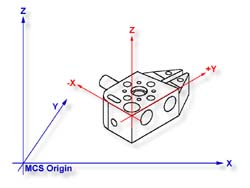 |
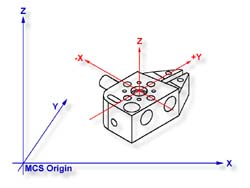 |
| figure 1, Established PCS |
figure 2, Translated PCS |
Practice Steps
Step 1
Select the Translate command
<;>. When you activate
this command, Geomet will display a dialog where you can enter your translation values,
see
figure 3. Enter 2.125 for X and 1.500 for Y and no entry for Z. Perform the
translation by pressing the < Accept > button.
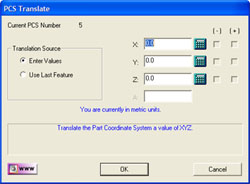 |
| figure 3, Translate Input Dialog |
A new PCS will be established, or in the case of base Junior, a translation of the
current PCS takes place.
Summary
In many conditions, it is required to translate the part coordinate system when you are
working with a datum that is derived from points that are not defined on your part. For
example you may be inspecting a cavity insert which was removed from a progressive die
where the datums are a common alignment pin not available at inspection time. Another
example is the focal point of a optical lens whose surface radial may be projected
2,000" from the actual part.
Related Procedures:
Go to PCS Examples:
prev
1
2
3
4
5
6
7
8
9
10 11
12
next
Rotate
|





