Introduction
The EZ Launch Menu System provides a simple, Touch Screen compatible user
interface for your Coordinate Measuring Machine in production environments.
Most CMM applications, including standard Geomet, requires that the operator
navigates the file storage system in Windows to locate the desired
inspection program. Some applications offer a limited single touch system,
or single application button system.
We listened to our customers who have submitted suggestions on how to
make inspection program access even better.
The EZ Launch Menu System
There are two modes of operation for the EZ Launch menu System. One mode
requires the interaction by an operator to choose the inspection programs to
run. The other mode is a automated polling system that looks for the
presence of a script file or a digital I/O interface with PLCs, via the USB
port.
Manual Mode
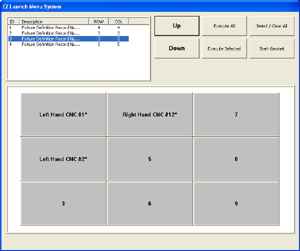 In
this mode, the operator interacts with the EZ Launch Menu System to select
and execute inspection files assigned to various cradles in the fixture. In
this mode, the operator interacts with the EZ Launch Menu System to select
and execute inspection files assigned to various cradles in the fixture.
Each Cradle can have one or more inspection programs assigned to it. One
example might be inspection programs written for the operations of a
production part. We will use OP10, OP20 and OP30 representing 3 different,
and progressive, operations completed during the manufacturing of a part as
our example used below.
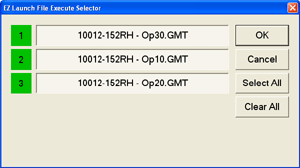 When
a Cradle has just one inspection file assigned to it, left-clicking on the
Cradle button changes it between selected and not selected mode. When
a Cradle has just one inspection file assigned to it, left-clicking on the
Cradle button changes it between selected and not selected mode.
When a Cradle has mode than one inspection file, you will be presented
with a selection box, see figure at right. In this example, all
inspection programs have been selected.
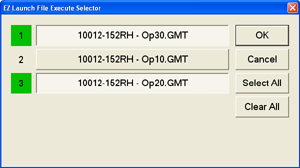 To
remove one inspection program from the execution queue, left-click on the
file name as shown here. Here we unselected inspection file #2. To
remove one inspection program from the execution queue, left-click on the
file name as shown here. Here we unselected inspection file #2.
When you have selected all required inspection programs, press the
<OK> button. Repeat this process for all Cradles that contain production
parts.
Executing all Selected Inspection Programs - Manual Mode
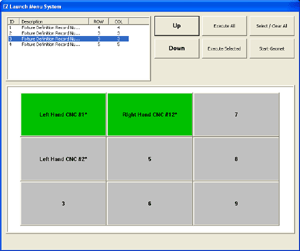 In
our example, we have selected Cradles #1 and #4 for inspection. In
our example, we have selected Cradles #1 and #4 for inspection.
Press the <Execute Selected> control button and Geomet will queue
all inspection programs and commence inspection.
Under normal operations, each inspection has a unique
Report Header that pauses execution
allowing the operator to update any information. When launching programs
from the EZ Launch Menu System, the report header does not pause allowing
the inspections to proceed.
Execute All - Manual Mode
The command <Execute All> will queue all inspection programs
assigned in the Fixture and commence executing the inspection programs. If
you are running repeated inspections always using a common fixture layout
with all active and assigned cradles, the <Execute All> command
eliminates any further operator involvement. Just load and go!
A very powerful feature of the EZ Launch Menu System is the ability to
accept program instructions from an outside source. One example is the
loading and unloading of production parts into the cradles by a robot.
Interacting with the PLC, Geomet will receive the inspection requirements
through the use of a I/O instruction set.
Another polling service utilizes a script file to pass the inspection
instructions to the EZ Launch Menu System. This allows the operator to load
the Cradles, then drop a predefined script file that instructs The EZ Launch
Menu System to queue several inspection programs for continuous, and
unattended, inspections.
Setting Up The Polling Service
The activate the Polling Service there are several steps required. These
are:
How the Polling Service Works
The EZ Launch Menu System will monitor the specified location for a
script file. The script file is placed there by a operator, or generated
from a customer designed front end. How the file gets there is unlimited,
Geomet only looks for the presence.
When the file appears, Geomet opens the file and reads in all data. The
script file is an ASCII text file that contains three columns of data. Each
column is separated by a comma. This is referred to as Comma Delimited.
Column 1 contains the Cradle ID where the part has been placed.
Column 2 contains a serial number that will be inserted into the Program
Header. The serial number is also used in the SPC data export file if that
is being used.
Column 3 contains the index number that identifies the inspection program
to run.
Only column 2 can be omitted. Columns 1 and 3 must be present for
operations to proceed. If the serial number is to be omitted, then the
actual data text line would look like:
1, , 3
The line would be read as having a part locate in Cradle #1 and the
inspection program has an index of 3. You must include the trailing comma
after the serial number column even if there is no serial number is use.
The script file can contain unlimited lines of instructions. One very
powerful feature is the ability to stack inspection programs on the same
part. For example; Cradle #1 contains a production part that has all
machining operations through OP30 completed. The inspection requires that
Op10, OP20 and OP30 be completed for the full inspection. The script file
for the single part would look like:
1, 0012a-RH, 1
1, 0012a-RH, 2
1, 0012a-RH, 3
Where the File Name Index Table maps 1 to OP10, 2 to OP20 and 3 to OP30.
When all inspection programs in the queue have been completed, Geomet
will delete the script file which indicates all inspections have been
completed.
Temporary Suspending the Polling Service
There are two methods to suspend the polling service. One method is
automatic when you switch to another Fixture Definition, either by
left-clicking on another description or using the <Up>, <Down>
arrows, the polling service will be suspended until returning to Fixture
Definition #1.
While the Polling Service is active, all buttons on the menu are
disabled. Should you want to perform a manual inspection, or use one of the
User Defined buttons, Press the button labeled <Polling System Active –
Manual Override>.
This will suspend the polling service and the button will be change its
label to <Polling Service Suspended - Restart>. At any time you can
resume the Polling Service by pressing this button.
Related Procedures:
Fixture Base Definitions,
Cradle Definitions,
Global Names, System Options, File Name Index
Table, Global Name Assignment,
EZ Launch Tutorial
|





