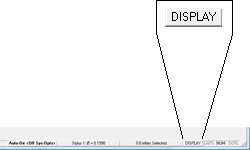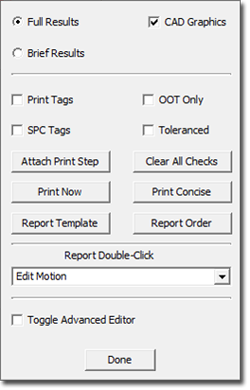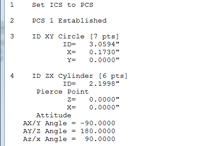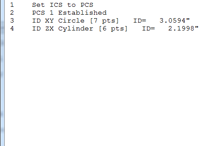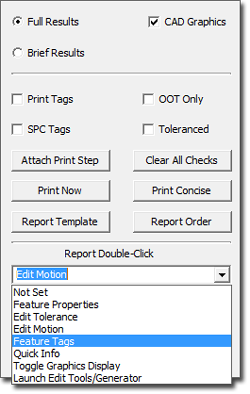|
|
 |
 |
 |
|
|||||||||||||||||||||||||||||
| Command Activation | |||||||||||||||||||||||||||||
|
|||||||||||||||||||||||||||||
| Definition | |||||||||||||||||||||||||||||
| The Report Control Center provides access to manual print commands, quick display controls and filter featuring. In Geomet levels 101+ and 301, control over the display of the Advanced Editor tool is also available. | |||||||||||||||||||||||||||||
| Alternate access to the Report Control Center | |||||||||||||||||||||||||||||
|
|||||||||||||||||||||||||||||
| Report Control Center | |||||||||||||||||||||||||||||
|
|||||||||||||||||||||||||||||
| Overview of Commands | |||||||||||||||||||||||||||||
|
|||||||||||||||||||||||||||||
| Setting Report Double-Click | |||||||||||||||||||||||||||||
|