|
Company Information
This data entry field is where you would put your
company name. This is printed on the top line of the header block on all
printed pages.
Background Shaded Bars
During the printing of the inspection report, Geomet shades the column
header and on the Concise Report format, shades every other line. Some
printers do not reproduce a smooth light gray that makes the readability
difficult. Use this setting to control whether to use shaded bars or not.
Print Lines
During the printing of the inspection report, Geomet inserts a line after
every feature to assist in reading the reports. Use this setting to control
whether to use separator lines or not.
Out-of-Tolerance WaterMark
The Geomet Report Generator can place a user-defined text in the report
when an Out-of-Tolerance (OOT) condition is reported. This OOT text
statement is printed in a light gray and behind the reported features. The
purpose is to provide a bold visual indicator on the printed report when an
OOT condition exists.
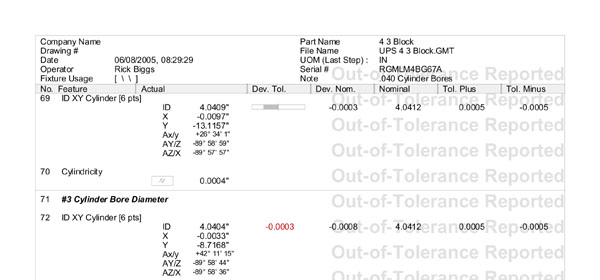 |
|
figure 2, OOT Watermark |
By placing a check next to Use OOT WaterMark, the Report Generator
will insert the watermark into all printed reports for inspections that have
an OOT condition. You can substitute the default OOT message by changing the
text in the control provided. The Report Generator will truncate the message
to 25 characters.
Print Report Summary
On the last page of a printed inspection report is a summary of totals
for all features that have a tolerance applied. The reported summary is
broken down into:
- Total Tested: A total count of all toleranced features.
- Accepted: All features that are within the tolerance limits.
- OOT: Total features that exceed the tolerance limits.
When Process Control Tolerance is active, the summary reports the total
count within each zone, see Process Control Tolerance in Chapter 6 for
additional details. To omit this summary line from being printed, uncheck
the option Print Report Summary.
 |
|
figure 3, Report
Summary |
Deviation from Nominal Report Method
This selection controls what reporting method will be
used in the Deviation from Tolerance column on the printed reports.
Values. The Deviation from Nominal is always
reported in numerical form, see figure 4.
Tol Bar Graphs. The printed deviation is shown
as a small scalable graph showing the direction and magnitude of the
deviation, see figure 5.
Under the Deviation from Tolerance column, there are
two bar graphs. The graphs will always be shown, unless a Out-of-Tolerance
condition exists as it exists for the Y component.
"+ - " Symbols. The printed deviation is
represented by a series of Plus "+" or Minus "-" symbols. The direction of
the deviation is represented by the symbol and the magnitude is represented
by the number of symbols where each symbol is 25% of the tolerance band., see figure
6.
The X component has a single Minus "-" symbol which
represents the deviation is in the range 0.0 to -0.00125. Each symbol would
represent 0.005 / 4. The symbols will always be shown, unless a
Out-of-Tolerance condition exists as it exists for the Y component.
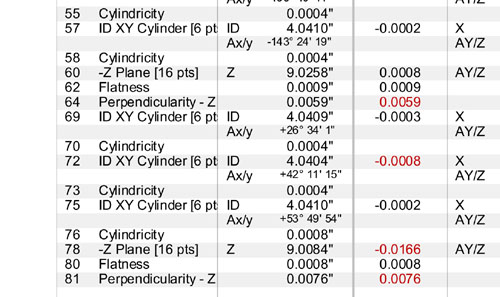 |
|
figure 4, Values |
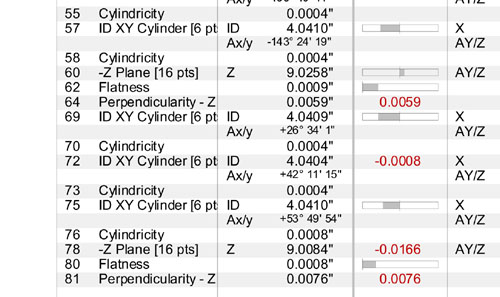 |
|
figure 5, Graphs |
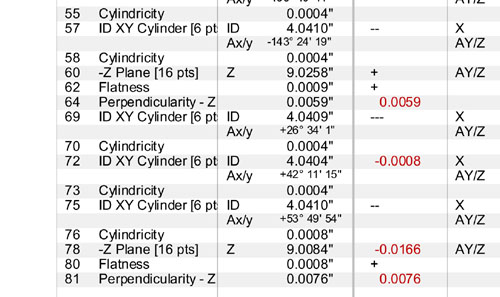 |
|
figure 6, Symbols |
PE and SPC Tag Symbols
When applying features tags to attributes
within a feature, Geomet places a symbol to the left of the
attribute that provides a visual indicator of the tag. The
default symbols are:
• = Print Exception Tag
§ = SPC Export Tag
You can change these symbols to any symbol
or alphanumeric text up to 3 characters wide.
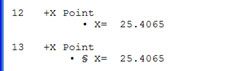 |
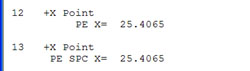 |
| figure 7,
default Tags |
figure 8,
Custom Tags |
To assign you own tags, enter the new tag in the PE or
SPC edit control. To reset the symbols to the defaults, press <Reset PE>
or <Reset SPC>.
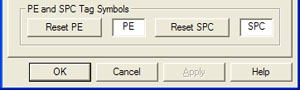 |
|
figure 9, Custom Tag
Settings |
Applying your Selections
When finished making all your selections, press the
<Apply> button and close the System Options by pressing the
<Ok> button.
Related Procedures:
System Options,
Out-of-Tolerance Flash
Message,
Process Control Tolerance
|





