Introduction
The EZ Launch Menu System is a hybrid system designed for the production
environment. It wraps traditional one touch support to access inspection
files and full unattended automation in one clean package.
The EZ Launch system has three components, two for manual operations plus
one for configuring a polling service. It has been designed around a
multiple fixture environment and when available, interfaces with a robot
loading system for unattended operations.
Activating the Fixture Menu System.
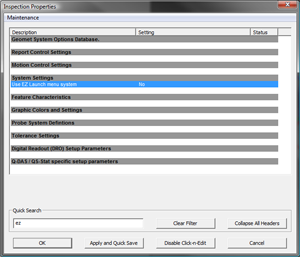 Activating
the Fixture Menu system is accomplished in the System Options
under th System Settings header. Change Use EZ
Launch menu system to 'Yes', see example at right. Activating
the Fixture Menu system is accomplished in the System Options
under th System Settings header. Change Use EZ
Launch menu system to 'Yes', see example at right.
When EZ Launch Menus are active, Geomet will default to displaying these
menus when starting, at the completion of an inspection or after a restart.
NOTE: Geomet offers two competing menu systems. Fast Access and EZ
Launch. Both can not be active at the same time. When activating a menu system in System
Options tests are made to ensure that only one is active.
Support for Fixtures
A Fixture can be a simple clamping device for a single production part or
a multiple cradle fixture that supports many production parts
simultaneously. EZ Launch defines a Fixture System as having a Base and
Cradles where cradles are mounted to the base with support for up to 100
cradles.
For example you may have 4 cradles mounted on a single base plate which
then gets placed on the CMM.
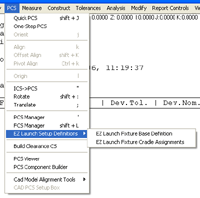 Accessing
the EZ Launch Definition Tools Accessing
the EZ Launch Definition Tools
From the Geomet menu, locate the PCS drop down menu. Defining a Fixture
System starts with:
[EZ Launch Set Definitions→EZ Launch Fixture Base Definition]
This is your starting point to building the EZ Launch System.
The other menu selection is:
[EZ Launch Set Definitions→EZ Launch Cradle Assignments]
This command launches the menu system in operational mode which is ready
for inspections.
Creating and Editing the Fixture Base Definitions
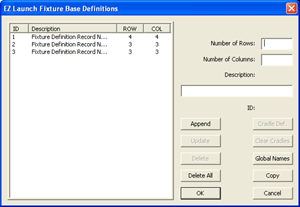 After
choosing [EZ Launch Fixture Base Definitions], you will see a listing of existing
Fixture Definitions plus the available tools to define a new, or edit an
existing fixture system. After
choosing [EZ Launch Fixture Base Definitions], you will see a listing of existing
Fixture Definitions plus the available tools to define a new, or edit an
existing fixture system.
This tool provides basic information to define the layout of your fixture
system.
It is based on a row / column concept but can be customized to adapt to
almost any layout design.
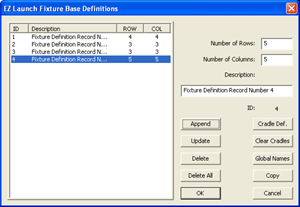 To
build a new definition, enter the values for rows and columns. The valid
ranges are 1-10 for each field. Then assign a descriptive label. If you do
not enter a description, Geomet will automatically add “FCS Definition
Record Number X” where X will be the next available number. To save the new
definition, press <Append>. To
build a new definition, enter the values for rows and columns. The valid
ranges are 1-10 for each field. Then assign a descriptive label. If you do
not enter a description, Geomet will automatically add “FCS Definition
Record Number X” where X will be the next available number. To save the new
definition, press <Append>.
Here we added a new definition using 5 for both rows and columns.
Tools Available for Fixture Base Definitions
When there are no existing Fixture Definitions selected in the listing,
you have access to:
- Append
- Global Names
- Delete All
Append: Is used when building a new Fixture Definition and is
available when valid numbers are entered in the Row and Column data fields.
Global Names: There are control buttons available in the Cradle
Definition page that you can rename. By using the Global Names command, all
new Fixture / Cradle Definitions will use the names you have provided here
over the default names. A more detailed discussion of control names are
provided on the Global Names page.
Delete All: This command will delete all existing Fixture
Definitions stored in the database. A warning statement will appear to
confirm your selection. All data records that define the base, define the
cradles, file and FCS assignments are deleted in one operation.
When an existing Fixture Definition is selected, the commands available
are:
- Append
- Update
- Delete
- Delete All
- Cradle Def.
- Clear Cradles
- Global Names
- Copy
Append, Global Names and Delete All behave as
explained above.
Update: This command allows changes to Row and Column values as
well as the Description Field for the selected Fixture Definition.
Delete: This command will remove the selected Fixture Definition
and all associated Cradle records from the database. It does not renumber
the remaining Fixture Definition records.
Cradle Def: This command moves to the Cradle Definition tools
associated with the selected Fixture Definition. When you build a new
Fixture Definition, this is the next step in defining the complete fixture
system.
Clear Cradles: This command will delete all Cradle records
attached to the selected Fixture Definition record. This is helpful when you
copy a Fixture Definition record and you would like to clear out all cradle
data before building a new system
Copy: This command makes a exact copy of the selected Fixture
Definition.
Tips on Fixture Base Definitions
Although this system starts with a row and column layout, it can be
customized to more closely match your exact needs. For example, if you have a
fixture that has 14 cradles in a 4-3-3-4 pattern, you would start by
building a 4x4, row/column Fixture Definition.
Later in Cradle Definitions, you can Disable two cradles which eliminates
them from the the EZ Launch fixture system effectively making a 4-3-3-4
fixture system.
Editing the Cradles within the Fixture Base Definition
To proceed to editing the individual Cradles, start by selecting a
Fixture Base Definition to work with. Then press the <Cradle Def> button
which will take you to the Cradle Definition Tool (Follow the Step 2 link
below).
Related Procedures:
Cradle Definitions,
Global Names, System Options, File Name Index
Table, Global Name Assignment,
EZ Launch Tutorial
|





