|
|
|
Summary
The Stylus Edit Control
provides access to the stored data that defines the stylus calibration.
This data includes the label, diameter and XYZ position for each qualified
stylus. Care should be taken when using this tool which, if used
incorrectly, will lead to erroneous measurement data.
When a stylus is
qualified, the XYZ machine coordinates and the diameter of the stylus
sphere are stored. Stylus number 1 becomes the master position and all
other styli are referenced to that position. This allows
interchangeability within the measurement process when several styli are
used.
The Stylus Edit Control
provides a tool to change the diameter and the XYZ center coordinates
for any qualified stylus only when an offset, or bias, has been
determined. For example, qualify the same stylus twice against the
reference sphere and you will see a variance in both size and location.
This is a result of the inherent inaccuracies within the complete
measuring system. The CMM and the probe introduce a small error when
calculating the solution, and the operator as well can capture data
points at various speeds, producing data point variations. This alone
can cause deviations of as much as 0.0002".
Procedure
To activate the Stylus Edit Control, select from the
pull-down menus [Stylus Edit Control], see figure 1. The tool will
display all current qualified styli.
|
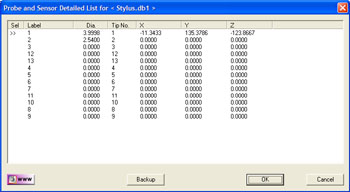 |
|
figure 1, Stylus
Edit Control |
To edit a selected stylus, select the stylus by left
clicking on the entry in the list, see figure 2. When the selection
has been made, a button labeled <Edit> will show.
|
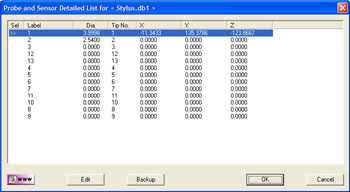 |
|
figure 2,
Select a stylus |
Press the <Edit> button to change the label, size or
position values, see figure 3.
|
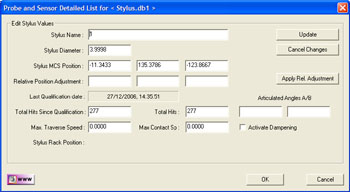 |
|
figure 3,
Edit Values |
There are two methods to change the position values
for the Stylus. The first method is a direct Machine Coordinate Value XYZ
position. This is shown to the right of the label "Stylus MCS Position". The
second option is to apply a relative offset value to the MCS position.
To make a relative change, enter the desired value of
the change. For example, if the stylus tip #2 measures the location of a
sphere consistently at X=0.0005, Y= -0.0002, Z=0.0003 relative to the same
sphere measured with stylus tip #1, you can apply a correction factor to
bring Stylus Tip #2 in-line with Stylus Tip #1. Enter X=-0.0005, Y=0.0002,
Z=-0.0003 in the "Relative Position Adjustment" controls. Apply the change
by pressing <Apply Rel. Adjustment>.
When you have finished, press the <Update> button to
make the changes, or <Cancel Changes> to return to the list without saving
the changes.
To update the stylus database, save your changes by
pressing the <Ok>. To cancel all changes made, press the <Cancel> button.
Related Procedures:
Stylus Manager,
Qualifying a Stylus,
Re-Qualifying a Stylus,
Choosing a Stylus,
Deleting a Stylus,
Stylus db Manager,
Ring Gage Stylus Resize, Measuring with Multiple Styli
|
| |
|
|





