|
Summary
Before Geomet can measure or construct features, there must exist a
active qualified
stylus tip. The management of all stylus attached to the CMM is handled by the
Stylus Manager. Through the Stylus Manager, the relationship between all qualified stylus
is maintained which allows the use of multiple stylus during the part inspection
without loss of data.
Procedure
Step 1
|
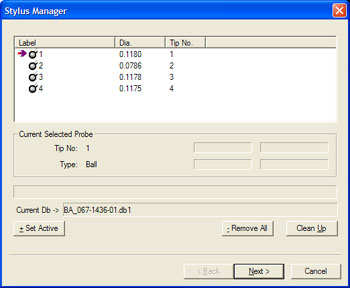 |
|
Stylus Manager |
Activating the Stylus Manager can be done through the use of the 'w' keystroke or
through the drop down menus [Qualify→Stylus Manager]. The Stylus Manager will display
all current, qualified styli.
Step 2

Highlight the desired styli to activate and click on the <+ Set Active> button,
or press the '+' key on the keyboard. An entry will be made in the inspection report that
a new stylus has been activated. Hint: To navigate through the qualified stylus, you
can use the Up and Down Arrow keys.
Related Procedures:
Stylus Manager,
Deleting Styli,
Labeling Styli,
Duplicate a Stylus, Measuring with Multiple Styli,
Stylus db Manager,
Stylus Edit Control
|





