|
Introduction
Geomet has a history that reaches back more than 25
years in the CMM industry. At its inception, Geomet was the first and only
true, 3-D CMM software in the country, perhaps the world. It is a powerful
and efficient system used with manual and motorized coordinate
measuring machines to facilitate precise and comprehensive geometric
analysis in measuring of precision manufactured parts.
The latest Geomet version builds on the strengths of
previous Geomet products while, at the same time, adding the benefits of
Windows® graphic user
interface. We have retained the standard Geomet Keyboard key label user
interface for its efficient direct access to measuring functions while
offering pull-down menus and iconic toolbars for those who prefer to work
with the mouse.
User choices and flexibility are designed into the
system while the basic screen layout remains unchanged to avoid chaos.
Appropriate functional areas allow effective presentation of measurements.
Commitment to Inspection
Geomet is built on a foundation that embodies the
complete inspection process.
Backward Compatibility: This simply means 100%
backward compatibility with all previous Windows versions of Geomet. It is
our commitment to you, that you will not lose inspection programs when you
obtain an upgrade to Geomet.
Consistent User Interface: Geomet will maintain
a consistent user interface embracing the use of key labels, toolbars and
pull-down menus. All versions of Geomet maintains the same look-and-feel
which means as new versions are released, your learning curve is reduced as
new features are added.
Taking a Tour of Geomet - Screen Presentation
Much thought has been given to the screen layout to
avoid the "clutter" that is so prevalent in some software. Present day
computer power and graphical technology set no limits to the screen layout.
Measuring is, in most cases, still a process to efficiently detect
out-of-tolerance conditions. If a screen presentation is too colorful or too
busy it drowns out the red or other graphical means indicating this very
condition.
The Geomet screen is divided into textual and
graphical area, well proportioned for their intended purpose. This screen
layout can be controlled,
see here. System Status,
prompts and other helpful user information appears reliably when and where
needed. To avoid confusion whatever is not relevant to the task at hand is
not shown.
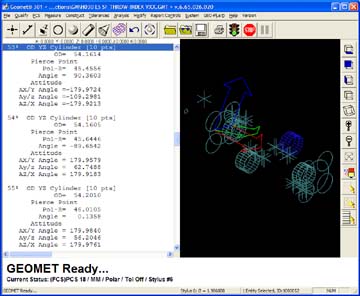 |
| figure 1,
Geomet Main Screen |
As shown in figure 1, the Geomet Main Screen provides
all necessary tools in its own position based on the relevance to the
current operation. The left portion of the screen provides a complete detail
of the current inspection. The presentation of the results closely resembles
the final inspection report. Under most conditions, it is not necessary to
create or modify a report, just perform the printing.
The right portion of the the screen provides a
graphical representation of all features that have been added to the
inspection report. The ability to interact with the graphic display for
features such as selection and constructions are available through the
mouse.
 |
| figure 2,
Geomet Status
Banner |
The Status and Prompt area is extremely useful, see
figure 2. It informs the operator clearly what to do next and indicates
important conditions of the measurement being executed, like the number of
data points to capture, active Part Coordinate System, Cartesian/Polar,
active Stylus and other current settings.
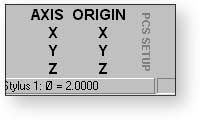 |
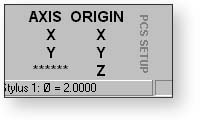 |
| figure 3, PCS Setup Guide |
figure
4, Axis Complete |
The Geomet Status and Prompt area provides a
Part
Coordinate Setup guide, see figures 3 and 4, which provide up-to-date
information on completed components and a reminder of components that are
required to complete the creation of a new Part Coordinate System.
 |
| figure 4,
Geomet Status
Banner |
Customized Toolbars based on
function are available, see figure 4. These toolbars can be toggle on
or off and repositioned to suit the desire of the operator.
 |
| figure 5,
Geomet Status
Banner |
Geomet utilizes the
Windows pull-down menus to provide
access to all the same features available through the iconic key labels and
toolbars, but also offer additional features in a logical structure. Take a
tour of the Geomet Main Menus here.
The keyboard user interface,
Keystroke Magic™ has been a Geomet trademark for over two decades.
Geomet simplifies access to enormous measuring power.
 |
| figure 6,
Geomet Keystroke Magic |
All measuring
functions and primary routines are one keystroke away using icons right on
your keyboard. Icons are color coded into groups of related and distinct
inspection operations.
Geomet GeoLogic
GeoLogic is our term for validating measuring features
and other commands available in the inspection process. On toolbars,
menus and key presses, commands will be enabled or disabled to restrict
erroneous operations. For example, if the last feature added to the
inspection report is a 10 point plane, the Circle Profile routine will be
disabled. However, the Planar Profile routine will be active. GeoLogic
performs hundreds of validations constantly to help ensure your inspection
contains only logical solutions.
Geomet System Options
Controlling the behavior of Geomet can be controlled
by its System Options.
Related Procedures:
Keystroke Magic,
Toolbars,
Geomet Main
Menu,
Geomet Display Organization,
Geomet System Options
|





