In order to ensure that a complete PCS has been established, Geomet provides a visual
PCS Setup Guide to remind you of the missing components of the current PCS under
construction. In figure 1, we show the setup guide with all axis and origins still
requiring definition.
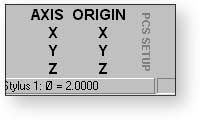 |
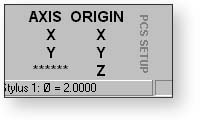 |
| figure 1, PCS Setup Guide |
figure 2, Completed Z Axis |
When you establish one of the PCS components, such as the Z primary axis derived from
the Orient function on a measured or recalled qualifying
feature, the setup guide will reflect the completion by "signing- off" that
component with a series of "*******" as shown in figure 2. During the building
of a PCS, Geomet maintains an Interim Coordinate System, ICS, which contains the resolved
transformations and carries forward the missing components from the MCS, see
ICS.
During the inspection process, additional PCSs may be required. Should you want to
create another PCS by starting with the
Orient function, the PCS
Setup Guide will reappear and further results will be suppressed until the ICS is resolved
into a completed PCS. The setup guide will not reappear with basic transformations on a
current, completed PCS that results in a new PCS. These commands are:
It should be noted that as long as a PCS is under construction, no results are
displayed with each measured feature. When the PCS is completed, the PCS Guide Box will
disappear from view and the suppression of results is removed.
|





