|
Introduction
The Edit History Control provides an advanced Undo
command. Under normal conditions, the standard Undo command deletes the
last record and resets the Geomet with any changes to coordinate
systems, reporting states and probe changes. The Edit History Control
maintains a list of the last 10 operations Geomet has performed.
This includes single features or group editing of several features.
The Edit History list updates with one entry after
every operation. When a new feature is added, the history list will
report that feature's line number and name. If global edits have been
done, such as changing the reporting decimal place on 15 features, an
entry will be made "Edit Feature Characteristics".
Activating the Edit History Control
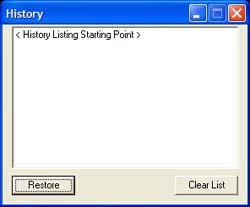 |
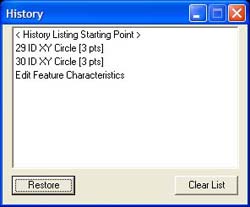 |
| figure 1, Blank Edit History Control |
figure 2, Edit History Entries |
To activate the Edit History Control, select from
the main drop-down menus:
[Modify→Show Edit History]
The control will display, see figure 1. The
control is now looking at all activity such as measuring features and
editing existing features. In figure 2, we show new features #29 and
#30, ID XY Circles. The next entry is the result of Feature
Characteristic changes over a range of selected features. The history
control does not display the number or ID of all features changed, just
a simple one line entry "Edit Feature Characteristics".
NOTE: The maximum number of entries is limited
to ten. The entries into the Edit History control only take place when
the control is active. If you close the control, and reopen it, the
control will contain no entries.
Advanced Undo
The Edit History control is used to undo up to the
last 10 operations. In our example, the entry "Edit Feature
Characteristics" referred to the changing of reporting decimal places on
15 individual, and random measured features.
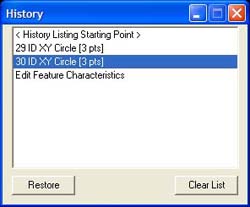 |
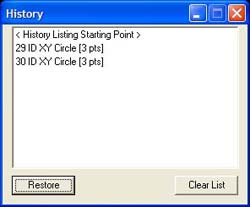 |
| figure 3, Selecting a feature for Undo |
figure 4, Undo operation completed. |
In figure 3, select the history record you want
the undo command to work back towards. This selected record will be the
last record in your inspection report after you press the <Restore>
button.
In figure 4, we show the results of the Restore
command. You selected record, #30 ID XY Circle, is now the last entry in
the Edit History control and in your inspection report.
Clear List
The Clear List button will remove all exiting
entries in the Edit History control.
Related Procedures:
Edit History Tool,
Undo,
Insert,
Move,
Delete,
Delete All After,
Navigation Keys,
Delete
Permanently
|





