Command Activation
| Shift + I |
Modify→(Un)Delete# |
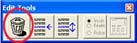 |
| Keyboard |
Main Menu |
Toolbar |
Introduction
The Delete command marks a feature as being
deleted in your inspection report. A feature marked as delete is not
acted upon in an inspection run. The Delete command verifies that the
feature has no references attached to it. These include whether the
feature was used in a recall, construction or is part of a PCS
component. When a feature has been marked as Deleted, The same command
can un-delete the feature and make it active again.
Accessing the Delete Command
There are several methods that can be used to activate the Delete Tool.
Through the keyboard, press < i >. To work directly in the inspection
report, highlight the feature and right click to activate the feature
submenu and select [Feature Properties].
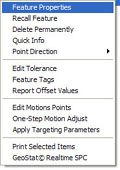 |
 |
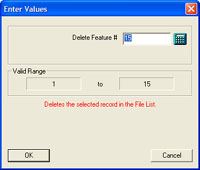 |
| Right Click
Activation |
Feature Properties |
Delete Tool |
Deleting a Feature
To delete a feature, activate the Delete tool. Enter a Feature Number
that specifies the feature to be deleted. Press the <Ok> button and the
feature will be changed in the inspection report and marked as deleted.
If you are deleting the feature through the Feature Properties tool,
place a check next to “Deleted”.
Un-Deleting a Feature
To un-delete a feature, activate the Delete Mode.
Enter a Feature Number which specifies the feature to be un-deleted,
see figure 1. Press the <Ok> button and the feature will be
changed in the inspection report back to its original state.
Related Procedures:
Edit History Tool,
Undo,
Insert,
Move,
Delete All After,
Navigation Keys,
Delete
Permanently
|





