Command Activation
| |
Modify→Permanently |
|
| Keyboard |
Main Menu |
Toolbar |
Introduction
The Delete Permanently command removes a feature in your inspection report.
Unlike the Delete Command, the feature will be removed and the following
features will move up and be numbered. The command verifies that the
feature has no references attached to it. These include whether the
feature was used in a recall, construction or is part of a PCS
component.
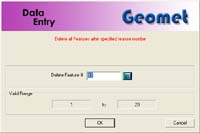 |
figure
1,
Select Feature to Delete |
Deleting a Feature through the pull-down menus
To remove a feature, activate the Delete Permanently mode.
Enter a Feature Number which specifies the feature to be removed,
see figure 1. Press the <Ok> button and the feature will be
validated to ensure there are no references attached it it. If approved
it will be removed from the inspection report and all features after that
will be renumbered.
Removing a feature can also be done through the use of
the mouse by highlighting the feature in the inspection report and calling
the submenu by right-clicking. Choose [Delete Permanently] to complete the
operation.
NOTE: Geomet will prompt you with a warning that
the delete operation will take place. By accepting the warning, the feature
will be deleted.
NOTE: If the feature has references attached to it,
Geomet will prompt the operator with a message, see figure 2.
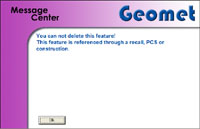 |
| figure
1, Validation Warning |
TIP: This command permanently removes the record from
the inspection report database. To provide a safe path to reinstate the
feature, use the Edit History Tool.
Related Procedures:
Edit History Tool,
Undo,
Insert,
Move,
Delete,
Delete All After,
Navigation Keys
|





