|
What are the Latest Changes with the June
2006 Full Release?
The first half of 2006, we focused on reshaping many tools within Geomet.
Starting with the Stylus Manager, we replaced the previous database with a
new, more scalable database that allows us the opportunity to integrate new
probe styles such as the Renishaw SP25 scanning probe and Revo articulating
probe head. The new database provides the support for building a probe based
on the probe head, touch probe, extensions and styli being assigned.
New features being released include the new EZ Launch Menu System, Cone
Generator and a variety to expanded capabilities to existing features.
We distribute the latest version of
Geomet 6.66 to all
Software Service Contract
customers as part of our ongoing support program. To see the highlights of
this major release,
look here. A complete listing
of all changes to Geomet starting with version 6.00
can be found here.
Starting with the December 2005, a new security procedure has been instituted
that eliminates the hardware "dongle". When you install v6.66 and run Geomet
the first time, a Authorization dialog will appear. There will be a security
site code within this dialog that must be sent to Helmel Engineering using
the Authorize
Form. Complete instructions for installing and authorizing Geomet
can be
found here.
Download from the Web:
To install the upgrade, click here to download choose level of Geomet Upgrade listed
below. If you are not sure which version to choose, review the change list
here.
You will be asked to Open or Save the file, see figure 1.
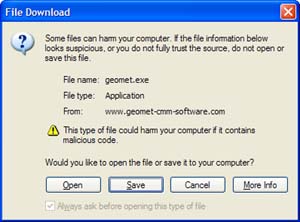 |
 |
|
figure 1,
Download Geomet Program Upgrade |
figure 2,
Executing the Geomet Upgrade Installer |
Open Option
If you are installing directly on the Geomet workstation and you have high speed access
to the web, we suggest that you select "Open". When you select
"Open" the Geomet Upgrade installer will download and launch the Extract Tool,
see
figure 2.
If the default installation is used, Geomet
is installed in the folder
C:\Program Files\Helmel Engineering\Geomet 101\
If your Geomet is located in another folder, enter the correct path using the
<Browse> button shown in figure 2. When ready to install, press the button
<Unzip>. The installer will prompt you for the password. When the password has been
accepted, the installer will update your current Geomet program.
Save Option
The Save option can be used when you are downloading onto a computer that is not your
Geomet Workstation, or if your connection to the web is not high speed. When you select
<Save>, you will be prompted with the Windows "Save As" file dialog.
Locate a folder to save your file into.
Once the download is completed, you can launch the program and follow the instructions
listed in the "Open Option" above.
Geomet User Guide
The installer will update your Geomet User guide to the latest version.
Should you want to download another copy to print or view,
please click here.
Related Procedures:
Upgrade Change List,
Software Service
Contracts,
Upgrading the Geomet Web Help Index,
Geomet User Guide
|





