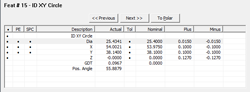|
|
Advanced Feature Editor Navigating |
|

|

|
|
|
|
| |
| |
|
|
|
|
7.01.170 |
|
Geomet 101+, 301, 501 |
| |
|
|
|
|
| |
Definition |
| |
The Advanced Feature Editor (AFE) displays names, values
and tagging of a selected report feature in a table of
cells similar to spreadsheets. Moving around the cells
has been optimized for efficient use. Learning these
navigation methods ensures you are using the AFE to its
maximum potential. |
| |
AFE Data Columns and Organization |
| |
The AFE contains
columns containing cells for displaying and
editing descriptions, values and
activation flags.
|
Col |
|
Description /
Function |
|
1 |
|
Feature Delete.
Line 1 only. When Checked is
displayed as a "•" . The setting the
• is displayed deletes the feature
within the inspection report.
Report Flags. Line 2 and beyond
controls whether the attribute such as
the "X" component is displayed in the
on-screen report. |
|
|
2 |
|
PE - Print
Tags. Attaches a tag to the individual
attribute to control the printing
process when printing with the Print Tag
filtering active. See
Feature Attribute
Tags and
Report Control Center. |
|
|
3 |
|
SPC - SPC
Tags for Export. Attaches a tag to the
individual attribute to control the
exporting of SPC data. See
Feature Attribute
Tags and
Report Control Center. |
|
|
4 |
|
Description. Line
one contains the current feature name.
Feature Names can be edited directly in
the AFE, see
AFE Edit Name. Attribute labels such
as "X" can not be edited in version
7.01.170. |
|
|
5 |
|
Actual. This
column contains the actual measured or
constructed value. No editing can take
place in this column. |
|
|
6 |
|
Tol. This column
controls the applying and reporting of
tolerance data. When set to bilateral,
this column is toggled on and off with
the display of the • symbol. When GDT
form attributes are available, the
toggle of symbols are R-M-L depending on feature validation. |
|
|
7 |
|
Nominal. This
column contains the nominal value for
position and size. |
|
|
8 |
|
Plus. This column
contains the Upper Specification value
that is added to the Nominal to set the
Upper Specification Limit. In GeoTol or
GDT application, this value is the Upper
Control Limit. |
|
|
9 |
|
Minus. This
column contains the Lower Specification
value that is added to the Nominal to
set the Lower Specification Limit. |
|
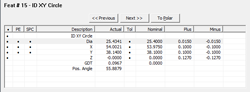 |
|
| |
Setting the AFE
Window Active for Edits |
| |
The AFE is a 'Window' that is anchored to the Geomet
layout and is fixed in its location. It is built as a
Window to allow separation from the Geomet layout in
future releases to take advantage of larger and dual
monitor systems.
As with any Window, it requires the
focus to be placed upon it to accept mouse and keyboard
inputs. Under normal use, Geomet passes the focus to the
AFE automatically to allow quick access. Highlight a
feature in the report area and its results are displayed
in the AFE for immediate edits.
When the AFE is
not active for editing, press the Tab key. Optionally
left-clicking with your mouse in the AFE also passed the
focus to the AFE. You can easily identify whether the
AFE has focus when the displayed highlight is dark blue.
To return to standard Geomet to measure a feature,
press the feature key twice. Optionally you can
left-click inside Geomet to pass focus. |
| |
Navigating the AFE Data Cells |
| |
If you are familiar with spreadsheets, the process of
navigating the AFE Data Cells is the same. The Right and
Left arrow keys moves between cells in the same line.
The Up and Down arrow keys moves the highlighted bar
between lines. You can also access a cell directly using
your mouse and press the left button. |
| |
Toggle Cell States |
| |
Cells in columns that can be changed by toggling states
include (un)Delete, Report Flags, PE, SPC and Tol. To
toggle the state, left-click with your mouse within the
cell. When having to set several states it is more
efficient to use direct keyboard access. Start by
selecting the first cell to change the state. Navigate
to the next cell using the arrow keys change its state
by pressing the <Space> bar.
When requiring to
change the state of an entire column, left-click in the
column header.
The GDT form tolerance cell
toggles not only On or Off, but when validated will also
toggle between R-M-L representing RFS, MMC and LMC. |
| |
Edit Cell Values |
| |
Cells that are validated to accept text or values
include Feature Name, Nominal, Plus and Minus. To edit
these cells select the cell by navigating with the arrow
keys or left-clicking the cell. To activate the edit
control, press the either the <F2> or <Enter> key or
left-click again in the cell. When the edit control is
active you can then make changes. |
| |
Feature Navigation |
| |
The AFE has navigation button labeled as "<< Previous"
and "Next >>" that moves to the next feature in the
report. |
| |
Cartesian or Polar Reporting |
| |
The AFE can switch the current feature between Cartesian
and Polar by pressing the appropriate displayed button. |
|