| |
|
| |
Introduction |
| |
The EZ Launch Menu System is a hybrid system designed
for the production environment. It wraps traditional one
touch support to access inspection files and full
unattended automation in one clean package.
The
EZ Launch system has three components, two for manual
operations plus one for configuring a polling service.
It has been designed around a multiple fixture
environment and when available, interfaces with a robot
loading system for unattended operations. |
| |
Activating the Fixture Menu System |
| |
Activating the Fixture Menu system is
accomplished in the
System Options. The under the heading
"System Settings" there is an entry
titled; "Use
EZ Launch menu system" to Yes,
see example at right.
When EZ Launch
Menus are active, Geomet will display the EZ Launch
Menus when starting, at the completion of an
inspection or after a restart.
NOTE:
Geomet offers two competing menu systems. Fast
Access and EZ Launch. Both can not be active at
the same time. When activating a menu system in
System Options tests are made to ensure that
only one is active. |
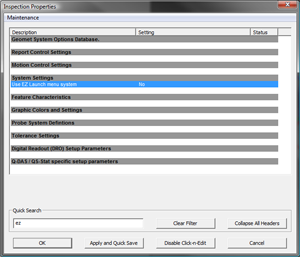 |
|
| |
Support for Fixtures |
| |
A Fixture can be a simple clamping device for a single
production part or a multiple position cradle fixture
that supports many production parts simultaneously. EZ
Launch defines a Fixture System as having a Fixture
Definition and Cradles where cradles are mounted to the
Fixture definition with support for up to 200 cradles.
For
example you may have 4 cradles mounted on a single base
plate (Fixture Definition) which then gets placed on the CMM. |
| |
Accessing the EZ Launch Fixture
Definitions |
| |
From the Geomet menu, locate the GeoPlus©
drop down menu. Defining a Fixture Definition
starts with:
[EZ Launch menu Tools→EZ Launch
Menu Setup Tool]
This is your starting point to building the
EZ Launch System. |
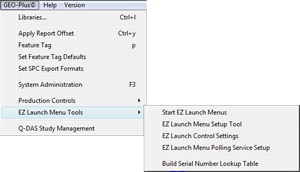 |
|
| |
Append Tools—Standard Menus
and Q-DAS Menus |
| |
The EZ Launch Menu System has two modes of operations.
For most applications, Standard Menu provides a
necessary tools and access to inspection programs and
fixture definitions.
Q-DAS is a special
multi-page menu that is designed to provide a structured
path the operator follows to build the necessary Q-DAS
K-Field definitions. Q-DAS is the industry standard SPC
system used by most car manufacturers throughout the
world. |
| |
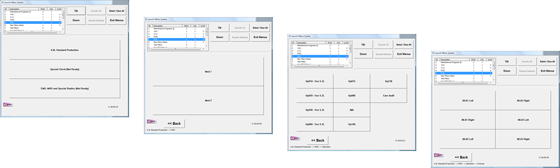 |
| |
Creating a standard Fixture
Definition |
| |
After choosing [EZ Launch Menu Setup Tool], you
will see a listing of existing Fixture
Definitions plus the tools to define a new or
edit an existing fixture system.
This
tool provides basic information to define the
layout of your fixture system.
It is based on a row / column
concept but can be customized to adapt to almost
any layout design. |
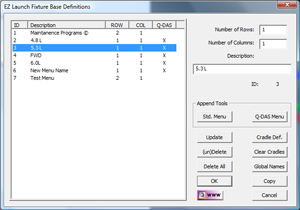 |
|
| |
To build a new Fixture Definition, enter the
values for rows and columns. The valid range for
Rows and Columns is test not to exceed 200. The
formula is Rows x Columns <= 200.
Assign
a descriptive label to identify this new Fixture
Definition. If you do not enter a description,
Geomet will automatically add “FCS Definition
Record Number X” where X will be the next
available number. To save the new Fixture
Definition, press <Std. Menu>
.
Here we added a new definition using 4
for both rows and columns. and providing the
name:
"New FCS menu". |
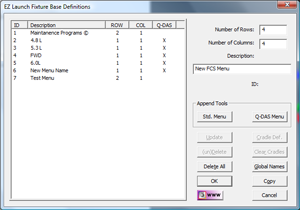 |
|
| |
Tools Available—No Selection |
| |
When there are no existing Fixture Definitions selected
in the listing, you have access to:
Global Names: There are control buttons
available in the Cradle Definition page that you can
rename. By using the Global Names command, all new
Fixture / Cradle Definitions will use the names you have
provided here over the default names. A more detailed
discussion of control names are provided on the
Global Names page.
Delete All:
This command will delete all existing Fixture
Definitions stored in the database. A warning statement
will appear to confirm your selection. All data records
that define the base, define the cradles, file and FCS
assignments are deleted in one operation. |
| |
Tools Available—Fixture
Definition is Selection |
| |
When a Fixture Definition has been selected,
additional
tools become available:
- Update
- Cradle Def.
- (un)Delete
- Clear Cradles
- Delete All
- Global Names
- Copy
Update: This command allows changes to
Row and Column values as well as the Description Field
for the selected Fixture Definition.
Cradle Def: This command moves to the Cradle
Definition tools associated with the selected Fixture
Definition. When you build a new Fixture Definition,
this is the next step in defining the complete fixture
system.
(un)Delete: This command will
tag the selected Fixture Definition with the label
<deleted> and renders it unavailable. It does not
renumber the remaining Fixture Definition records. Any
Fixture Definition that was the <deleted> tag attached
to it can be un-deleted using the same process.
Clear Cradles: This command will delete
all Cradle records attached to the selected Fixture
Definition record. This is helpful when you copy a
Fixture Definition record and you would like to clear
out all cradle data before building a new system.
Delete All:
This command will delete all existing Fixture
Definitions stored in the database. A warning statement
will appear to confirm your selection. All data records
that define the base, define the cradles, file and FCS
assignments are deleted in one operation.
Global Names: There are control buttons
available in the Cradle Definition page that you can
rename. By using the Global Names command, all new
Fixture / Cradle Definitions will use the names you have
provided here over the default names. A more detailed
discussion of control names are provided on the
Global Names page.
Copy:
This command makes a exact copy of the selected Fixture
Definition. |
| |
Tips on Fixture Base Definitions |
| |
Although this system starts with a row and column
layout, it can be customized to more closely match your
exact needs. For example, if you have a fixture that has
12 cradles in a 4-2-2-4 pattern, you would start by
building a 4x4, row/column Fixture Definition.
Later in Cradle Definitions, you can Disable two cradles
which eliminates them from the the EZ Launch fixture
system effectively making a 4-2-2-4 fixture system. |
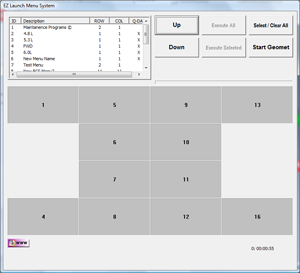 |
|
| |
What's Next? |
| |
Creating the Fixture Definition is the first step in
creating a customized menu. The next step involves the
editing of the buttons the Inspector will use to
facilitate an inspection program.
By pressing the
<Cradle Def.> button you will advance
to the Cradle Definition Setup Page. |





