|
Introduction
This feature is designed to work with manual or DCC
style CMMs. On a manual CMM, you can backup in the part program to re-run previously completed steps.
This can be done while executing an inspection program
On a DCC style CMM, you can specify a new program
entry point only when the initial inspection run has been complete.
Manual CMM ReRun Steps
Activation
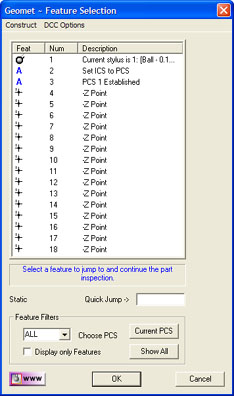 |
| figure 1, Re-Run Selector |
To activate the Re-Run Feature Selector anytime during your inspection process, press
the <Ctrl + g>, keys on your keyboard. The Feature Selector Dialog will
appear, see figure 1.
Selecting a Starting Feature
To select the feature to jump back too, right click on the feature in the
displayed
list, or enter the feature number in the Quick Jump field. When the feature has been
selected click on <Ok>. Geomet will delete all program steps from the end of the
current inspection up to and including the feature selected to start the re-run process.
Geomet will then prompt you with the selected feature and continue with the inspection.
DCC CMM ReRun Steps
Activation
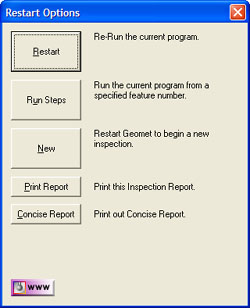 |
| figure
2,
Restart Dialog |
DCC ReRun Steps is available at the end of an
inspection run. The Restart dialog, see figure 2, provides access
through the <Run Steps> command to select a previous feature, and Geomet
will return to that feature and perform the inspection through the end.
To use DCC ReRun, select the <Run Steps> command. A
Feature Selection tool will display the current features in the inspection
report. Choose the feature to start the ReRun from. Geomet will then remove
all steps from the last feature, up to and including the feature you have
selected.
A Target Tool will appear to guide you safely to the
starting point. When you have placed the CMM in this starting point, press
<Continue> and the inspection will continue under DCC control from that
location.
Related Procedures:
Disable Motion,
Feature Selector
|





