An Origin Translate feature once applied creates a new Part Coordinate System
from an existing PCS. You may edit the original XYZ values that were used to
create the new PCS, even after features have been measured in that new PCS.
A warning will prompt you to rebuild all coordinate systems by running the
program from the beginning. This is a necessary step to ensure all
features and PCSs established after the translate feature will be
recalculated to eliminate any projection errors.
To edit the existing translation feature, highlight that feature and
activate the sub
menu by right clicking, see figure 1.
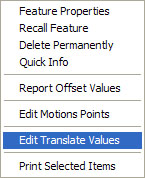 |
| figure 1, Sub Menu |
NOTE: The ability to edit a translated feature is
only available when the translate feature had absolute entered values, not values derived
using the last feature option as described in
Origin Translation.
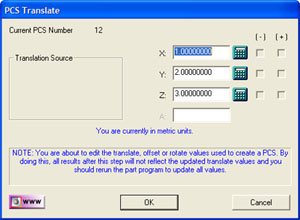 |
| figure 2, Edit Translate Dialog |
Enter the new translation values in the Translation Tool, see figure 2, and press the
<Ok>
button. Geomet will display a warning that the features after translation step will no
longer have valid positional data, see figure 3.
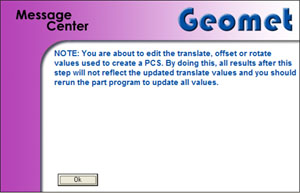 |
| figure 3, Warning Statement |
After the edit operation has been completed, we recommend that you save the part inspection file and run the file to rebuild the Part
Coordinate Changes.





