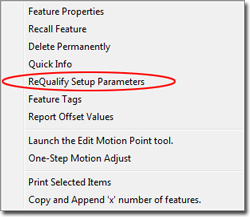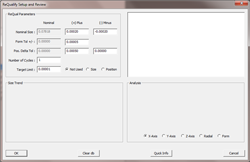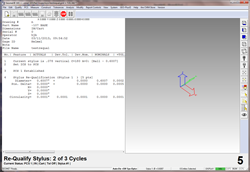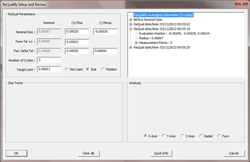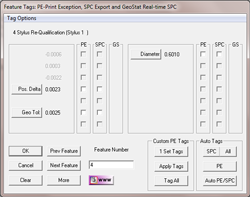To view the results of each cycle, return to the Re-qualify Setup Parameters tools as described in Step 1
The results are shown as a tree structure in the right. You can open the individual results by left-clicking on the plus symbol.
The results show the original values for size and location and then the individual results of each cycle. There are no tools provided to manage individual results.
To save the results always perform a Save or Save-As of the full inspection results.
To clear the saved results, press the <Clear db> button. |