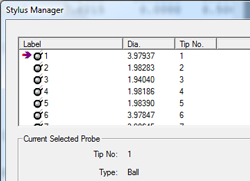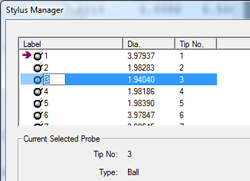|
|
|
|
| |
|
| |
Definition |
| |
Labeling an individual stylus is helpful in identifying
it's unique characteristics. In Geomet, when a new
stylus is qualified, and by default, is given the next
available tip number. This is not very helpful in
describing the characteristic of the stylus. For
example, when using a cluster of 5 styli it would be
more helpful to describe the individual tips as left,
right, down and not 1, 2 and 3.
|
| |
Activating the Label Process |
| |
To change the
label on a stylus, highlight the stylus in the
Stylus Manager using the left-click mouse method
or navigation using the up and down arrow keys.
There are four methods to activate the edit
label tool. These are:
- <Edit Label> Button
- Stylus Manager Sub-Menu
- Pressing the <l> (lowercase L)
keystroke
- Standard Windows™,
left-click over the current label
|
|
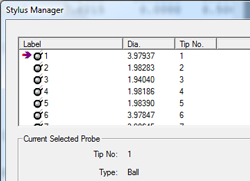 |
|
| |
Edit the Label |
| |
The edit label
process is in-progress when the current label is
highlighted and surrounded by the data field
border as shown at right.
Type in your new label to better describe the
stylus. Press the <Enter> ketstroke when
completed, or <Esc> keystroke to abort.
|
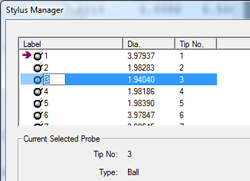 |
|
| |
Stylus Manager, Features, Menus and Support Tools |
| |
|