| |
|
| |
The EZ Launch—Polling and File Mapping Service Access |
| |
The EZ Launch capabilities can be extended to
include fully automated, unmanned operations.
This service was developed to accommodate
companies that have their own Inspection Process
front-end. The CMM 'listens' for information
through a polling service that looks for the
presence of a ASCII text file with inspection
program information.
To launch the EZ
Launch Polling Setup tool select from the main
menu:
Geo-Plus→EZ Launch Menu Tools→
EZ Launch Menu Polling Service Setup |
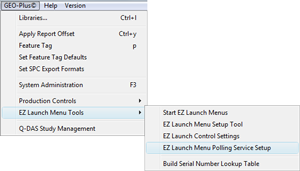 |
|
| |
Polling Service Setup Tool |
| |
The Polling Setup Tool provides access to basic
setup parameters such as:
- Activate Polling System
- Control File Path
- Script File Name
- Results File Name
- Polling Time (Seconds)
- Append Results
- File Assignment Table
The polling
service is designed to work with File Definition Page
#1. Additional pages can then be used for manual
inspection program access. |
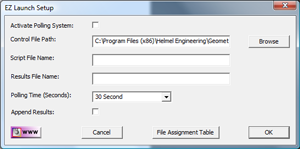 |
|
| |
Activate Polling System |
| |
This check will activate the Polling Service
inside EZ Launch Menus.
In the example
shown here, we have the first Fixture Base
Definition selected and then in the lower center
section of the menu, a timer is displayed along
with a Enable / Disable Polling Service button.
For more detailed explanation on the Polling
Service, please visit the
Polling
Service Summary Page. |
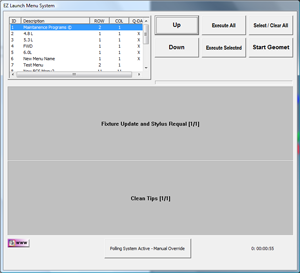 |
|
| |
Control File Path |
| |
The Polling Service will monitor a designated
folder on your Geomet system, or across a
network for the presence of the script file. In
the setup of the Polling Service, you can
specify the folder to monitor.
Enter the
complete path name, or use the <Browse> option to locate the
sub directory, or folder, where the script file
and results file will reside.
The path
should include the drive and folders, example:
C:\My Documents\Geomet 101\
It is not important that the path points to
a folder on the local Geomet system. You may use
network drives closer to the service where the
script files would be generated. |
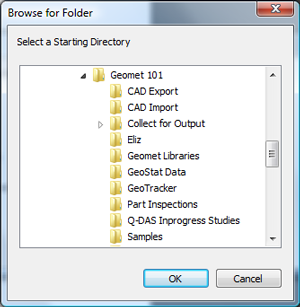 |
|
| |
Script File Name |
| |
The script file name is the reusable file the
polling service monitors. An outside service
creates the formatted ASCII text file and places
it in the folder being monitored by the EZ
Launch polling service. This is a single fixed
name such as "script.txt".
In the data
cell, enter the name for the script file
including the extension.
For more detailed explanation on the Polling
Service, please visit the
Polling
Service Summary Page. |
|
|
| |
Results File Name |
| |
Under normal operations SPC data that is tagged
for saving to an ASCII file is saved using the
name of the inspection program + ".TXT" or
"CVS".
The Polling Service allows a
redirect of the ASCII data to a designated file
entered in the data cell labeled "Results File
Name". All inspections, regardless of inspection
program name is collected into one common file.
For more detailed explanation on the Polling
Service, please visit the
Polling
Service Summary Page. |
|
|
| |
Polling Time |
| |
|
The Polling Service looks for the presence of
the script file at a designated time interval.
Select from the drop-down tool one of the
predefined time intervals. Under most
conditions, 5 or 10 seconds will suffice most
applications. |
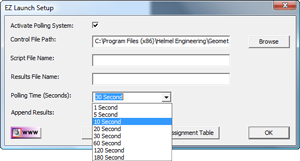 |
|
| |
File Assignment Table |
| |
The Polling Service
reads the script file and locates a number in
column 3. This is a index number that identifies
the inspection program to be ran.
The
need to create a association table between the
index number and the corresponding inspection
file is handled by the File Assignment Table.
Press <File Assignment Table>
to launch the setup tool.
A list of
existing entries will be displayed from which
you can remove or add entries. |
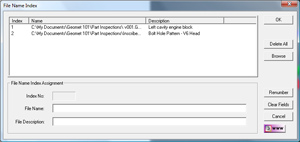 |
|
| |
Add a new inspection file |
| |
Press <Browse>
to launch the file locate tool. This is a
standard Windows File Open tool. Navigate to the
location where the inspection files exists and
select it by highlighting and pressing the
<Open> button.
A list of
existing entries will be displayed from which
you can remove or add entries. |
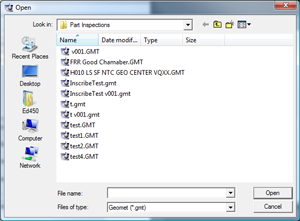 |
|
| |
|
The Inspection file path and name will appear in
the group box "File Name Index Assignment". A
index number is generated. Add a descriptive
text to this entry and press the <Add
File> to add it to the list. |
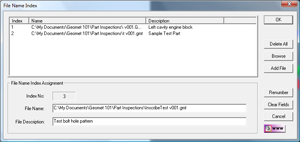 |
|
| |
Summary of File Assignment
Tools |
| |
Additional tools are provided to provide
maintenance to the table of index entries. These
are:
- Delete File
- Delete All
- Update
- Renumber
Delete File: Deletes the
selected file from the list. This
command is preceded by a message to confirm.
Delete All: Removes all
entries from the index table. This command is
preceded by a message to confirm.
Update: Changes to the existing
path and file or description may be done on the
current selected entry. Commit the changes by
pressing the <Update> button.
Renumber: When a Delete File
has been performed, the index number is not
updated automatically to ensure continuity with
existing script file services. You may elect to
renumber the remaining entries by pressing
<Renumber>. |
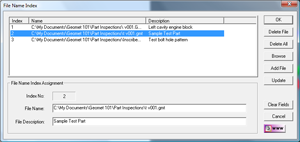 |
|
| |
Script File Structure |
| |
The syntax of the polling script file is made up
of three columns of data separated by a comma.
The columns are identified as:
|
Cradle ID |
Serial Number |
File Index |
|
1 |
1X123 |
2 |
|
4 |
45VC36 |
4 |
|
5 |
YH87UJ |
6 |
|
5 |
YH87UJ |
7 |
|
8 |
|
12 |
To breakdown the results of this table,
there are 4 parts being inspected. Cradles 1, 4
and 8 are populated. The part in cradle 5 will
have two inspection programs executed on it. All
parts except cradle 8 has a assigned serial
number.
The actual script file would look
like:
1, 1X123, 2
4, 45VC36, 4
5,
YH87UJ, 6
5, YH87UJ, 7
8, , 12
For more detailed explanation on the Polling
Service, please visit the
Polling
Service Summary Page.
|
|
|
| |
|





