Working around the User Rights in Windows 2000 and Windows XP during the
Geomet (and other software) installation may lead to users being denied
access to running the program if their access is not set correctly.
As a means to overcome this we have developed a simple executable batch
file that when ran, changes the permission rules on the Geomet program
folder to allow full Administrative access to all users.
Format: .exe (148 Kb)
FileName: AdminFix.exe
Last Updated: October 19, 2008
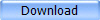 |
AdminFix.exe |
Before you can install these programs, please contact Helmel
Support for proper installation.
Installation notes:
Step 1 - Downloading the batch file:
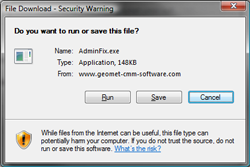 When you
select the download button, you will be prompted with the Security Dialog as shown here. Select to save the
<Run> option and skip to step 3.
When you
select the download button, you will be prompted with the Security Dialog as shown here. Select to save the
<Run> option and skip to step 3.
If you select the <Save> option, then select the desktop
as the destination.
The file being downloaded is a self-extracting tool that contains two files:
Permissions.bat
Pmac_XP_Registry_Settings.pdf
Step 2 - Running the self-extracting program:
Depending on the program and version of your compression program will
determine the steps required. We will highlight the use of WinZip version
12.0.
To expand, locate the downloaded program, AdminFix.exe and double-left click
to launch.
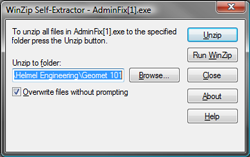 WinZip
will prompt you with the Self-Extractor Tool. Here you want to choose the
target directory that will be used to extract the files. We have suggested
using the Geomet program folder:
WinZip
will prompt you with the Self-Extractor Tool. Here you want to choose the
target directory that will be used to extract the files. We have suggested
using the Geomet program folder:
C:\Program Files\Helmel Engineering\Geomet 101
Choose <Unzip> to expand the files and close this tool
when it is finished.
Step 3 - Running the Admin Fix batch file:
Open the folder :
C:\Program Files\Helmel Engineering\Geomet 101
Locate the file "Permissions.bat". Depending on your Windows system
running a batch file can be done in various methods. We will recommend that
you choose to us the Run program that is found off your Start button on the
task menu of your desktop.
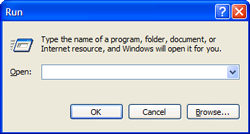 The
Run Dialog provides a <Browse> button where you can then
navigate to the Geomet programs folder. Once in that folder, locate the
files "Permissions.bat". Choose the and Press <Ok> which will return the
path and file name to the Run tool. Press <Ok> and a DOS
stylus windows will briefly appear while the batch file is executed.
The
Run Dialog provides a <Browse> button where you can then
navigate to the Geomet programs folder. Once in that folder, locate the
files "Permissions.bat". Choose the and Press <Ok> which will return the
path and file name to the Run tool. Press <Ok> and a DOS
stylus windows will briefly appear while the batch file is executed.
When finished, close any open windows. The batch file changed the user
permissions on the Geomet program folder, and all embedded folder for
Administrator access by all users.
Step 4 - DCC Style CMMs:
Open the folder:
C:\Program Files\Helmel Engineering\Geomet 101
and located the file "Pmac_XP_Registry_Settings.pdf". This document
details the administrator setting for use with the Delta Tau motion
controller files. These files are not contained within the Geomet program
folder and will require additional steps for proper setting of permissions.






