| F11 |
Measure→Manual
Step Entry |
|
| Keyboard |
Main Menu |
Toolbar |
Manual Steps provide a space on the printed report to allow the operator to enter
manual data. These text statements can be used for inspection report items such as hand
measurements.
Activating manual Steps can be found by pressing the function key <F11>.
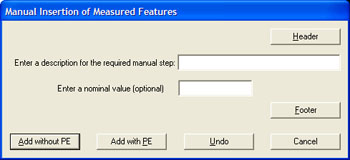 |
| figure 1, Manual Step Entry Screen |


These buttons add one manual step to the inspection report. The
difference between the buttons is the addition of the Print Exception tag,
see Using Print Exceptions.
There are four components to the Manual Step text operations. These are:
-

- A row of lines which are used to identify the start of Manual Step text. This is used
only for appearance and are optional.
-
-

- A row of lines which are used to identify the end of Manual Step text. This is used only
for appearance and are optional.
-
- Enter a Description
- The description field is used to enter a small note associated with the data to be
recorded.
-
- Nominal Value
- This is a value entered at the self teach stage which represents the target of the
measurement. An example might be the measurement of a diameter using a micrometer, the
operator would enter 1.000. This number is recorded as a text line in the report followed
by a line where the operator could then enter a value. The Nominal Value entry is
optional.
-
In the output sample shown in figure 2, line 6 represents a Header, line
9 a footer.
Line 7 shows an example where no nominal value is provided. Line 8 shows and example where
a Nominal Value has been entered.
During the part inspection run, Geomet will place this text on the report. It is then
the responsibility of the operator to complete the inspection step by manually entering
the Actual value measured.





