|
Introduction
File Archive is an option available in Geomet 301 to record each complete inspection
run in a sequentially numbered file. This process allows reviewing each inspection in
detail beyond the normal archived paper report.
When Geomet performs the archive function, a sequential number is attached to the file
name of your inspection file. For example, if your inspection file is saved as
SamplePart.gmt,
the first archive file is SamplePart 0.gmt, the next would be named,
SamplePart
1.gmt.
Command Activation
With the inspection report open, locate in the main drop down menus, [File→File
Archive Settings], see figure 1.
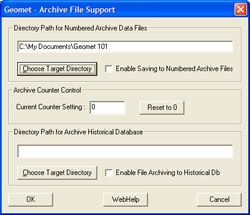 |
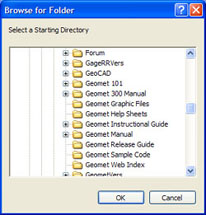 |
| figure 1, File Archive Setup |
figure 2, Browse Dialog |
The File Archive setup dialog will appear showing the current settings for the
opened inspection report.
NOTE: The Archive Setup Tool is used for both the File Archive and
Historical Database tools. To setup the File Archive Tool, only the two
upper groups are used.
Setting the Archive Directory
NOTE: It is suggested to create a folder to contain your archived inspection
results separate from the default part program folder. This helps to organize your files
more efficiently.
To setup File Achieving start by assigning a folder where Geomet will save each file.
This is accomplished when you press <Choose Target Directory>. A
Directory Navigation Tool appears ,
see
figure 2. Once you have chosen the archive folder, press <Ok>.
Enabling File Archiving
By default, a check is placed next to "Enable Saving Archive Files. This
directs Geomet to save every inspection into a separate file upon completion of a part
inspection run. Should you want to temporarily disable the archive process, remove the
check mark and save the inspection program.
Setting the Archive Counter Control
Geomet will maintain an index file in your designated target folder called
filename.txt
where filename is derived from the inspection file filename.gmt. Within
this text file, the last index number is recorded. There is no other information saved
within this file.
Should you want to change this number, activate the File Archive dialog,
[File→File Archive Settings], see figure 1. In the section titled "Archive Counter
Control" you will see the current setting which you can change directly. The value
shown represents the last index number used. To reset to zero, press the button
<Reset to 0>.
When you press the <Ok> button in the File Archive dialog, the new value will be
written out to the index text file.
NOTE: By changing the index value, any archives files that already exist using that
index number will be overridden without warning during the archive process. Should you
want to preserve those files that will be effected, transfer them to another folder using
standard Windows tools.
The Archive Process during Inspection
When a part program has been completed, Geomet will check if archiving is active. If
file archiving is activated for the part program, a complete copy of the part program with
the assigned index number will be saved in the designated target folder. This process is
fully automated and requires no operator intervention.
Reviewing an Archive File
To review the archived file, use the file open command in Geomet. Locate
the folder where the files are stored and choose the file to open. The
archive file is a normal inspection file containing all results and
coordinate systems and can even be cycled in auto run.
|





