|
|
|
Introduction
Once a part program recalls an FCS, a feature is created
which records the FCS that was used and the PCS that was created, see
figure 1.
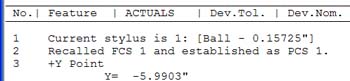 |
| figure 1,
Recall of a FCS |
The ability to change the FCS number assignment can be
accomplished using the edit tool "Select a Fixture Coordinate System",
see figure 2. Care should be taken when using this tool as measured
features after the original FCS recall statement will not be bound to the
new coordinate system until the program is updated by performing an
inspection. It is then required that when you change the assignment of a
FCS, you should save your program and run the complete inspection.
Activating the Select FCS Tool
To request an FCS selection change,
highlight the recall feature statement in the report area
by left-clicking on it. Then right-click and the Selection tool will
activate,
see
figure 2.
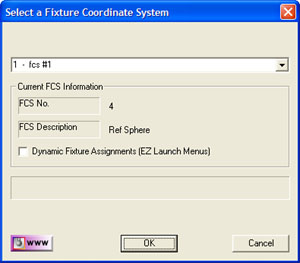 |
| figure 2,
Select an FCS |
In the drop-down list, select a new FCS to apply,
see figure 3.
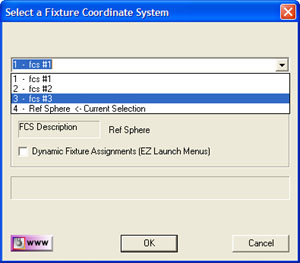 |
| figure
3, Open list |
When you close this tool by
pressing <OK>, Geomet will update your request and display a warning,
see
figure 4.
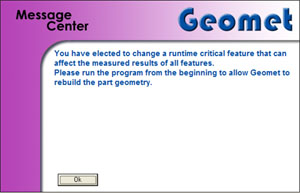 |
| figure 4,
FCS Change Warning |
At this time, save your part program and perform a
program run. The new FCS will be recalled and all features after that recall
will be updated with the coordinate system change.
|
| |
|
|





