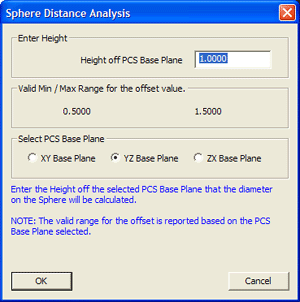 |
|
figure 2, Sphere Diameter Tool. |
When the Sphere Offset Analysis Tool appears, it will default to the
center height of the sphere and will choose the PCS Base Plane that is
closest to the sphere. In our example above, the Sphere is 1.000" off the YZ
PCS Base Plane. The valid offset range is 0.500" to 1.500". The valid range
will be displayed in the group labeled "Valid Min / Max Range for the offset
value". This range will update depending the which PCS Base Plane is
selected.
To find the diameter on the sphere that has a the height of of 3.25" off
the XY PCS Base Plane, start by entering 3.25" in the Diameter data entry
field and left-click on the radio button "XY Base Plane".
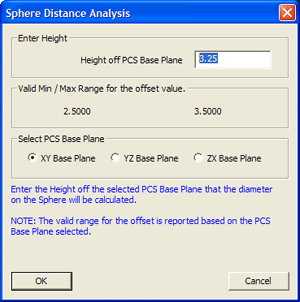 |
|
figure 3, Sphere Diameter Tool. |
When you select the XY PCS Base Plane, the valid Min /
Max range of values will update. In our example, the Min / Max range is
2.500" to 3.500". The offset value you enter must be greater than 2.500"
and less than 3.500", and can not be equal to either limit. Should the
entered offset value fail the validation test a warning message will
appear when you press the <Ok> button.
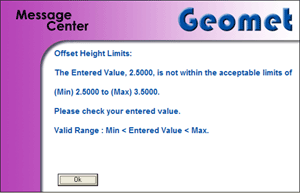 |
|
figure 4, Sphere Diameter Tool. |
The solution reported is a 3D Circle. By default, the 3D
Circle is reported as a diameter, should you require to switch it to a
radius, right-click on the reported feature and select [Switch Dia./ Rad.]
from the sub-menu.
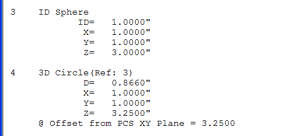 |
|
figure 5,
Sphere Diameter Solution. |





